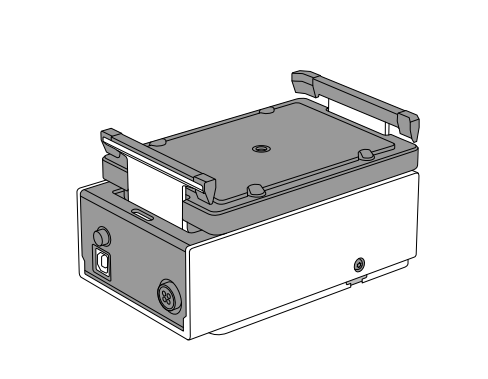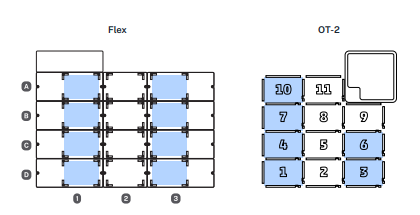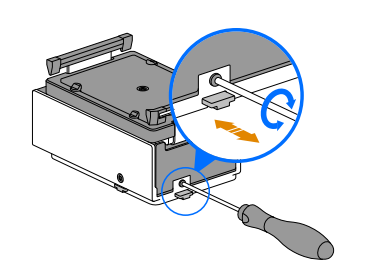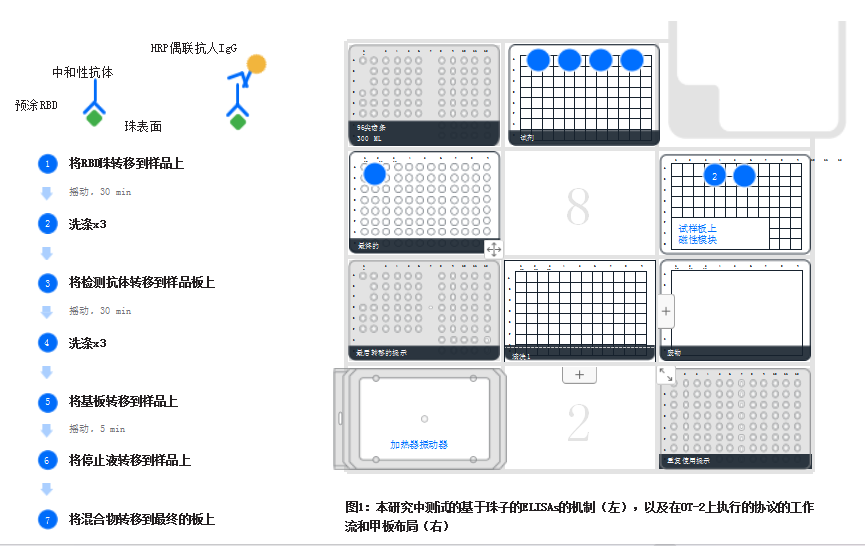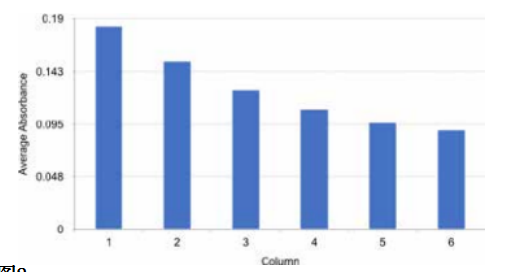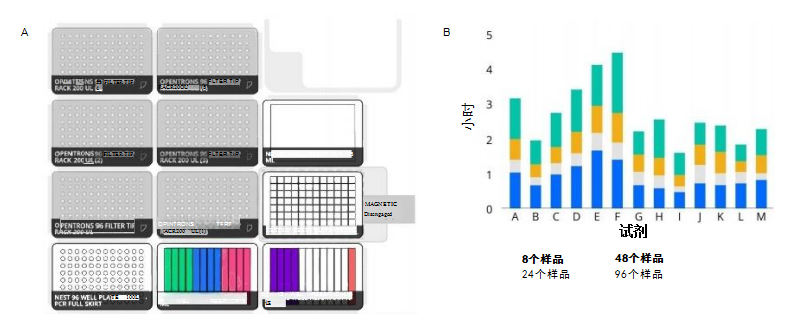-
Application Notes · 2024Year35Moon29Day
Automating neutralizing antibodies against SARS-CoV-2 using an on-deck heater-shaking module
Read More -
Application Notes · 2024Year19Moon29Day
Perform serial dilutions on OT-2
Read More -
Application Notes · 2024Year9Moon29Day
Efficient Nucleic Acid Extraction Using the OT-2 Automated Pipetting Platform
Read More
-
NEST single hole reservoir, 290 mL
-
NEST 2 mL 96 Deep Well Plate, V Bottom
-
NEST 96-well plate, flat bottom
-
NEST single hole reservoir, 195 mL
-
NEST 12-well reservoir, 15 mL
-
OT-2 32-well tube rack, 15mL
-
Opentrons 0.2 mL 96-well PCR rigid plate, fully skirted
-
NEST 50 mL centrifuge tube
-
NEST 15 mL centrifuge tube
-
NEST 2.0 mL centrifuge tube
-
NEST 1.5 mL centrifuge tube
-
Four-in-one centrifuge tube rack
-
Aluminum alloy pipe rack
-
OT-2 filter tip, 200μL
-
OT-2 filter tip, 1000μL
-
OT-2 Tip, 20μL
-
OT-2 Tip, 300μL
-
OT-2 Tip, 1000μL
-
OT-2 filter tip, 20μL
-
Opentrons Flex 96-channel tip rack adapter
-
Opentrons Flex Tips, 50 μL
-
Opentrons Flex Tips, 200 μL
-
Opentrons Flex Tips, 1000 μL
-
Opentrons Flex Filter Tips, 50 μL
-
Opentrons Flex Filter Tips, 1000 μL
-
Opentrons Flex Filter Tips, 200 μL